A dynamic theme editor has been released by PSX Scene user zembor0. This editor lets you edit dynamic themes and replace the images within them with your own. You can also exclude existing images/effects.
This guide is written by zembor0 and edited by the PS3-Themes.com Team.
What you need to get started is the following:
1. Dynamic theme editor: Download (32bit) | Download (64bit)
2. Photoshop
3. Photoshop dds plugin: Download
This guide will show you how to make this theme:
Guide:
1. Run Dynamic theme editor and select Prince of Persia
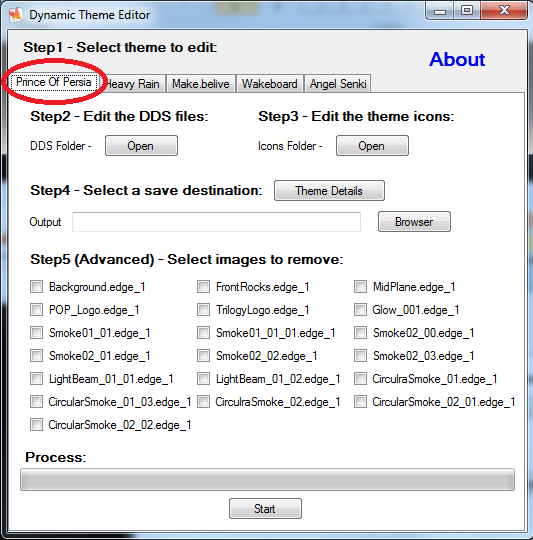
2. Select “open” under step 2. This will show you the folder of images that you can edit. In this guide I will edit “CircularSmoke_01.gtf_1” and “SOT_Theme_BackGround.gtf_1” and “TrilogyLogo.gtf_1”. Simple open photoshop, open each image in turn and copy and paste the provided images bellow into each dds file. You need to past it on the RGB layer and the alpha layer.
TrilogyLogo.gtf_1
SOT_Theme_BackGround.gtf_1
CircularSmoke_01.gtf_1
When you save the dds files, for prince of persia, use these settings: (If you get an invalid file size error make sure you have not changed the resolution of the picture and make sure the setting are correct for the picture you are saving. Settings can be found at the bottom of this page.
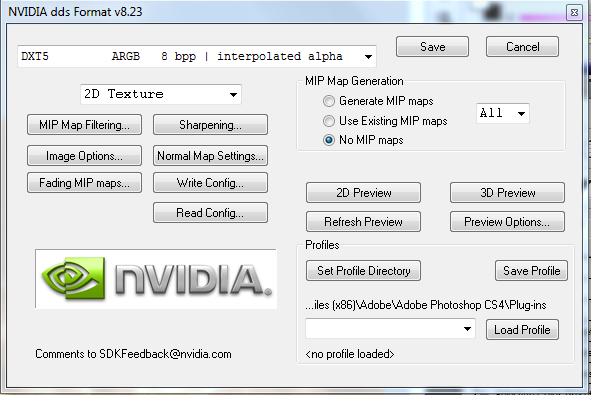
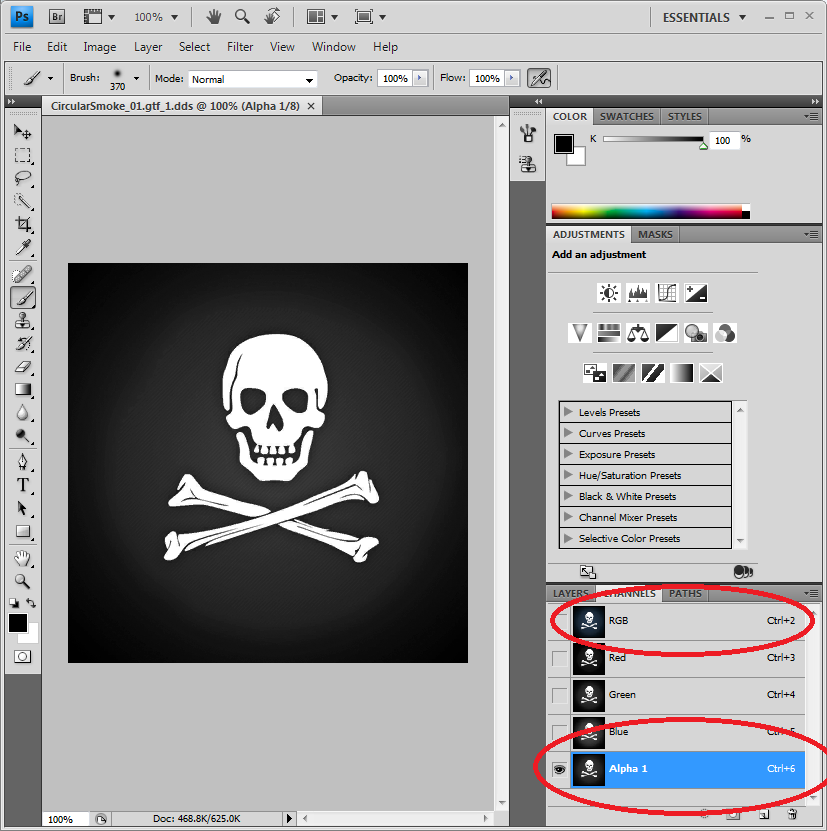
3. If you want to change the icons in the xmb click the open button next to step 3. You can then edit the png files. Don’t change the resolution for format of the image.
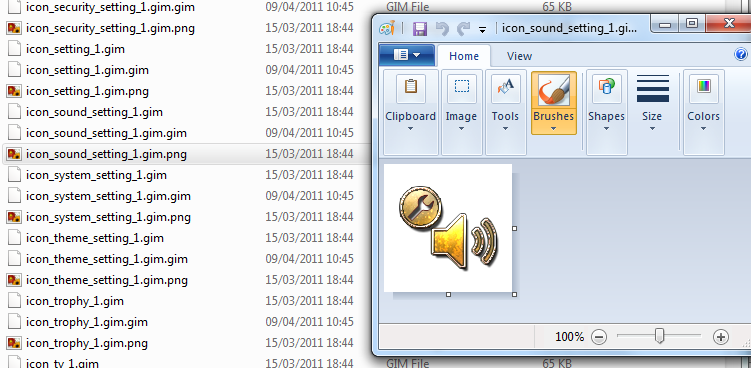
4. Now click the theme details button and change them as you like.
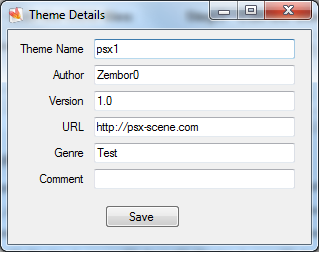
5. Click the browser button and select where you want to save your theme.
6. The Prince of Persia theme that we are editing has lots of other pictures that we have not edited, so we don’t want to show them. This is where we pick which images/effects we want to remove. Tick them as shown:
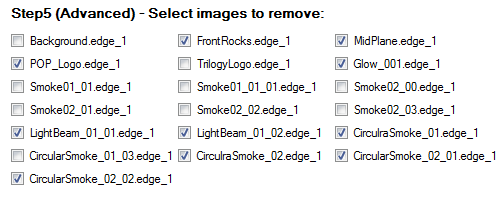
7. Finally press start, you should see a black bock pop up at the bottom of that it will say “press enter”. So press enter when prompted. Now you should have your theme in your save destination.
Settings for the images (If you get a “Invalid file size” error make sure you have saved the image with the correct setting.):
Prince of Persia:
for all of the prince of persia pictures use these setting
Prince of Persia Settings
Heavy Rain:
For all of the heavy rain pictures use these settings
Heavy Rain Settings
Make.Belive:
For alpha_01 use these settings
Alpha_01 Settings
For moebius use these settings
moebius.gtf_1 settings
Wakeboard:
For all wakeboard pictures use these settings
Wakeboard Settings
Angel Senki:
As_aua01.gtf_1.gim
As_aua02.gtf_1.gim
As_aua03.gtf_1.gim
As_aua04.gtf_1.gim
As_BG.gtf_1.gim
AS_chara01.gtf_1.dds
AS_chara02.gtf_1.dds
AS_chara03.gtf_1.dds
AS_chara04.gtf_1.dds
AS_copyright.gtf_1.dds
AS_logo.gtf_1.dds
AS_main.gtf_1.dds
